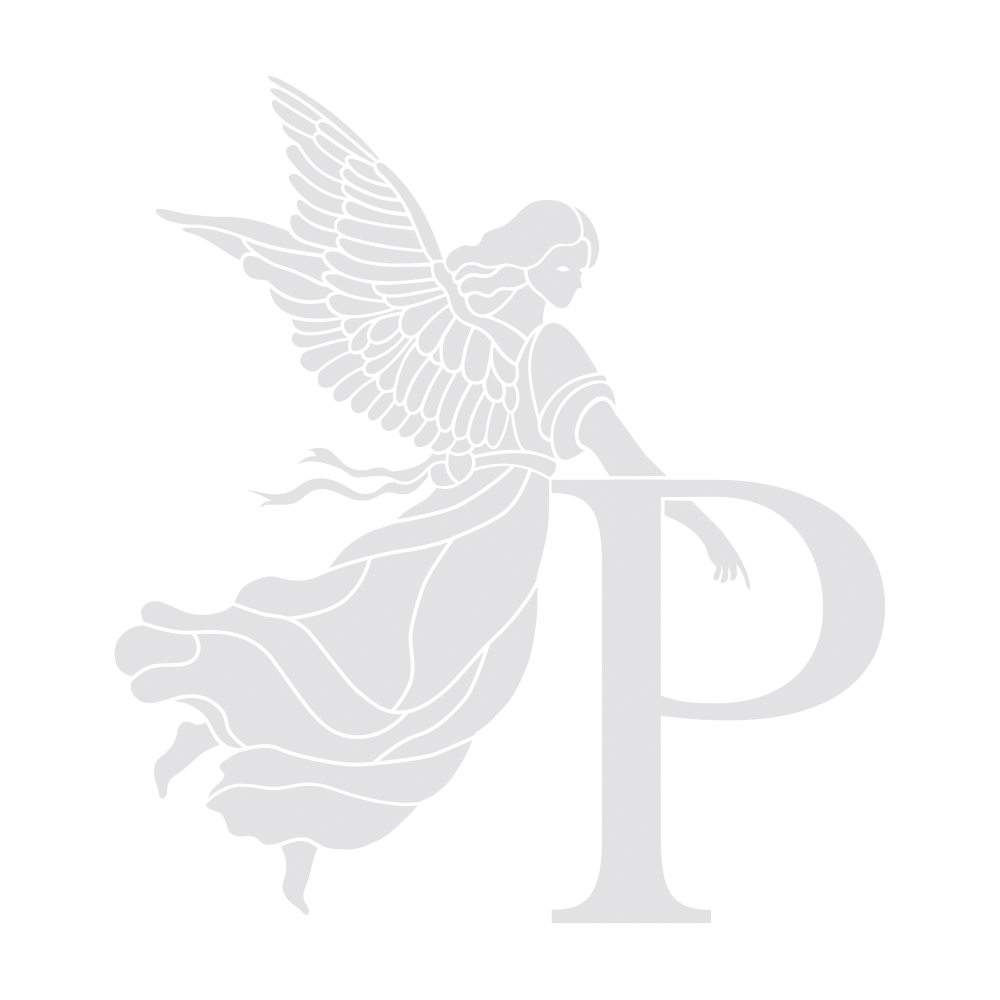thank you for choosing priory post
for your grade, you have been asked to supply
a conformed davinci resolve 19 project
here’s what you’ll need to do:
1
Simplify your existing timeline
Move all footage down to a single layer
Remove any nested or compound clips
2
Ensure your timeline is connected to the original media
Not proxies
3
Export XML, AAF, or EDL (as available) from your timeline
4
Export a low quality MP4 version of your timeline with sound
This will be a reference for exactly how your timeline should appear in Resolve
5
Download Resolve 19
This is a free software
Please note — we have not yet upgraded to Resolve 20, so you must use Resolve 19 or earlier
6
Create a new Resolve project and bring in your MP4 reference file
Ensure that the frame rate of your project is the same as the reference
7
In Resolve, choose Import > Timeline and select your AAF, EDL or XML
Make sure you import as a 1920x1080 timeline
Please ensure that ‘Input Scaling > Mismatched Resolution Files’ in Project Settings is set to ‘Scale entire image to fit’
If your chosen AAF, EDL or XML format does not produce a good reproduction of the edit, try another
8
Layer your MP4 reference file over the imported timeline and check
Check each cut manually to ensure that each shot is correct and appearing exactly as in the reference
Please note that sizing and framing may need manual correction in Resolve to match your reference
9
Export a Resolve .DRP and send to us along with your MP4 reference
Email or upload both in advance so that we can check it opens — gabriel@priorypost.co.uk
10
Bring your hard-drive on the day with the original rushes
SSD and USB-C preferred